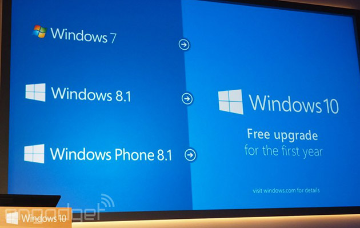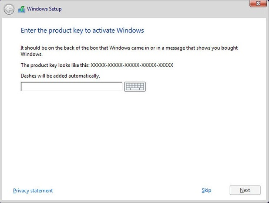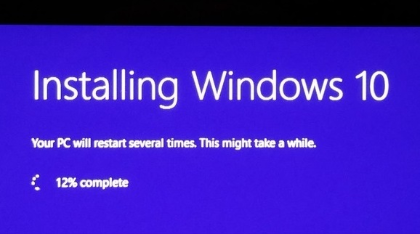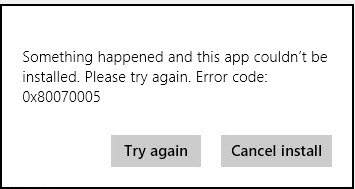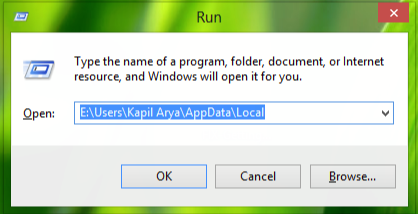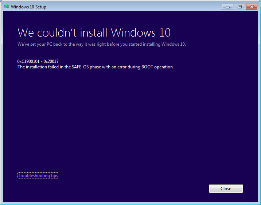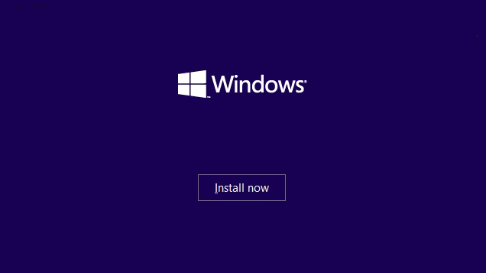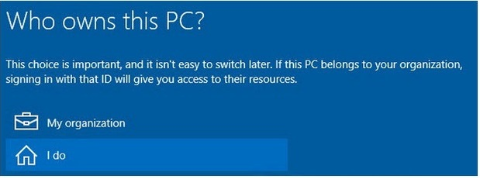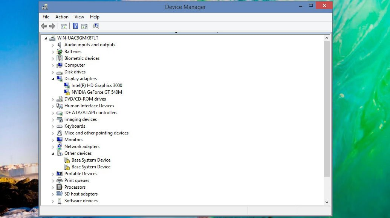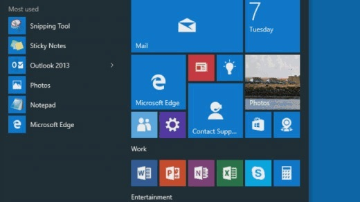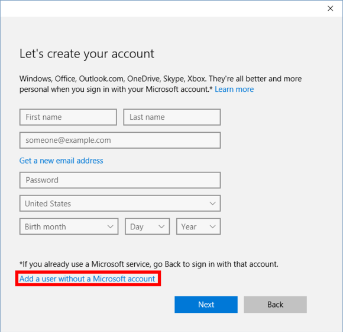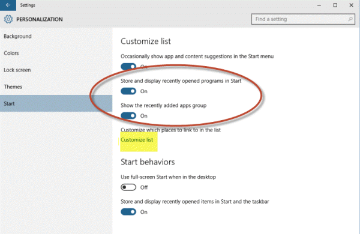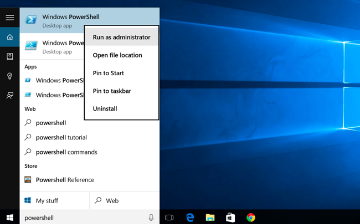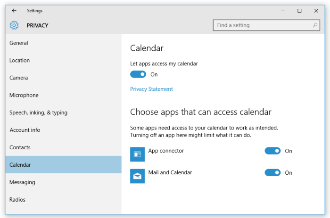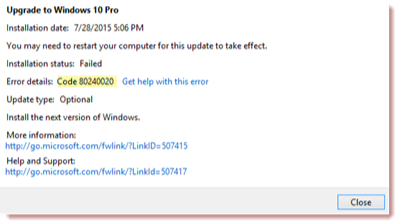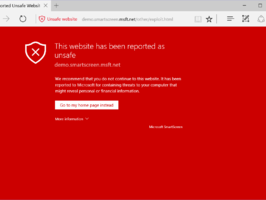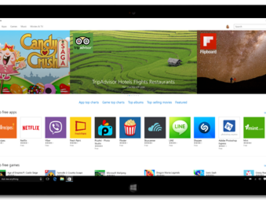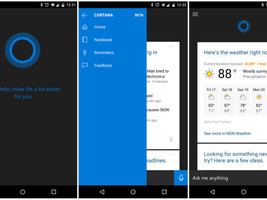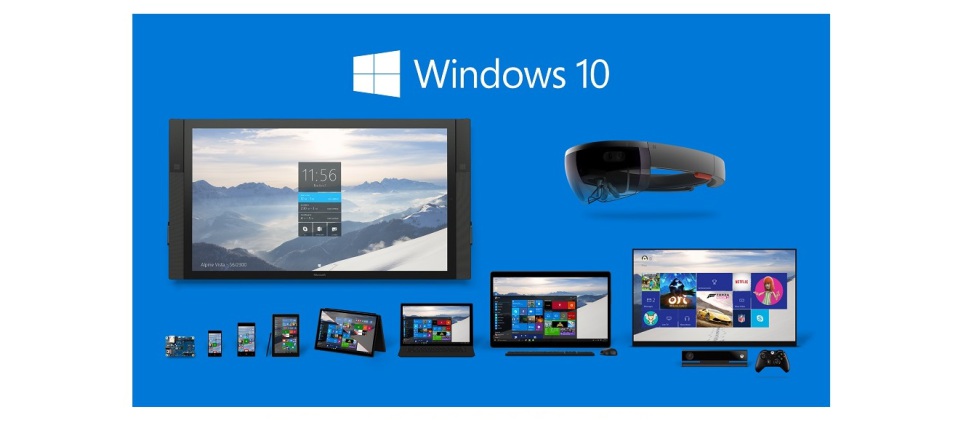
let a1 Upgrade your pc or laptop from windows 7, 8.0, 8.1,
and avoid the problems below.
if upgrade is carried out properly windows 10 works well
<
Remember – you have to hurry – Windows 10 is only free until 29.07.2016.
After this date, you will then have to pay either £99.99 or £189.99, depending on the version you require. And who knows if that will always be the case? We know that Microsoft has started introducing subscription packages to use its software, such as Office 365. In the future, you may even have to pay monthly for Windows 10 which could quickly get expensive!
You have to upgrade NOW. Only then can you ensure you won’t have to pay anything for your Windows system in the future. Don’t forget that the support for the other versions will soon run out. Sooner or later you WILL HAVE TO upgrade!
So it’s best to do it right now.
This free upgrade offer from Windows, for all Windows 8.1 and 7 users, is not only a remarkable one: it’s also essentially non-optional. Windows 10 will be the last version of Windows, so no further updates will be released for your current version – including for security! Windows 10 also includes an impressive range of new features that you will want to explore and make the most of.
The only other option, in fact, is to buy a new
PC...
Windows 10 installation issues, and how to fix them.
Having trouble installing and setting up Win10? You aren’t alone.
With Microsoft saying that 110 million PC’s run Windows 10, you’ve no doubt encountered a problem or two or three, either with your upgrades or with those of your colleagues, family, or friends. Of course, we’ll never see statistics on the number of folks who were coerced into installing Windows 10, which happens when Windows Update won’t work because it’s frozen on the Windows 10 payload. We’ll never know the number of systems that were upgraded and rolled back. But even if a tiny percentage of those millionmachines hit hiccups, the total number of problems is enormous.I’ve bumped into many different problems, and I bet you have, too.Here’s my attempt to address the most frequent Windows 10 installation problems, including initial setup problems. Hopefully the advice and pointers will help ease the pain, should you find yourself trapped between the offal and the impeller.
Further reading: Windows best 10 tips, tricks and tweaks.
The prime directive: If you’re prompted for a product key but don’t have one, don’t sweat it.
Assuming you’re upgrading from a “genuine” Windows 7 or 8.1 machine, if you’re prompted for a Win10 key, click Skip, Do This Later, or Next (depending on the dialog box). Don’t bother trying to find a Windows 10 key. Chances are very good that Windows will recognize the error of its ways and not bother you again, although it may take a couple of days for the activation routine to figure it out. If you get repeated prompts, see the section below on Activation problems.
Installer hangs for hours or reboots continuously.
First, make sure you’ve disconnected any non essential hardware: Unplug all hard drives other than the C: drive. Remove any external hard drive or flash drive, disconnect peripherals that aren’t absolutely necessary, including extra monitors, smart card readers, weird keyboards, whatever. If possible, consider turning off Wi-Fi and plugging into a router with a LAN cable (that worked for me).Second, make sure you have the right upgrade: 32-bit for 32-bit machines, 64-bit for most. If you started with Windows 7 Starter, Home Basic, or Home Premium, or Windows 8.1 (standard, usually called Home), you should install Windows 10 Home. If you started with Win7 Pro or Ultimate, or Win8.1 Pro or Pro for Students, you should install Windows 10 Pro. If you’re working with any Enterprise version of Windows 7 or 8.1, the upgrade isn’t free—it’s dependent on your Software Assurance license terms.
Then try running the upgrade again.If you continue to have the same problem, Microsoft’s best advice is to use the Windows 10 media creation tool to create a USB drive (or DVD). See the Download Windows 10 Page for details, but be very aware of the fact that your “genuine” license is dependent on running the upgrade sequence correctly. Specifically, you must first upgrade the PC instead of performing a clean install, to make sure your old Windows 7 or 8.1 license is recognized as a valid license for the free Windows 10 upgrade. There are full instructions on the Installing Windows 10 using the media creation tool page. Be sure you follow the steps in order.If that still doesn’t work and you end up with an installer hang or repeated reboots, simply sit back and wait. Microsoft’s still ironing out a lot of bugs, and you may have one or two (or 20) of them.
Error: “Something Happened 0x80070005-0x90002”
The Windows 10 installer has such descriptive error codes, doesn’t it? This one’s a classic. The 80070005 error has been around for ages, and it generally means that the installer can’t work with a file that it needs. Possible causes are many, but the general solution goes like this:
- Disable all antivirus and firewalls. Yes, even Microsoft’s.
- Reset Windows Update by going to KB971058 and running the Fix it.
- Run the Windows 10 installer again (presumably through Windows Update).
- If that doesn’t work, turn your AV and firewall back on, then follow the instructions at KB947821 to run DISM or the System Update Readiness Tool.
-
Turn off your AV and firewall, then try installing Win10 again.
- If that doesn’t work, try any or all of the suggestions listed he
.
The Windows 10 installer has such descriptive error codes, doesn’t it? This one’s a classic. The 80070005 error has been around for ages, and it generally means that the installer can’t work with a file that it needs. Possible causes are many, but the general solution goes like this:
- Disable all antivirus and firewalls. Yes, even Microsoft’s.
- Reset Windows Update by going to KB971058 and running the Fix it.
- Run the Windows 10 installer again (presumably through Windows Update).
- If that doesn’t work, turn your AV and firewall back on, then follow the instructions at KB947821 to run DISM or the System Update Readiness Tool.
-
Turn off your AV and firewall, then try installing Win10 again.
- If that doesn’t work, try any or all of the suggestions listed here.
Error: 0xC1900101-0x20017, -0x30018, -0x20004 and others.
More specifically: “The installation failed in the SAFE_OS phase with an error during INSTALL_RECOVERY_ENVIRONMENT operation” or something along those lines.This is another Windows installer error that dates back (at least) to the times of Windows 8. Many people report these errors occurring in conjunction with freezes and crashes of varying intensity and length.There’s a six page thread about this on the Microsoft Answers forum, one on Reddit that’s about two miles long, and many others around the web, but nobody seems to have found a general solution.My advice is to wait. If you have a spare weekend, you can try the comprehensive solutions presented by Gunter Born on his blog. But in general, this one’s a mammoth, insurmountable time sink. Give Microsoft a few months or more to figure it out.
Activation problems.
There’s a trick to activating your free Windows 10 upgrade—a trick that Microsoft didn’t bother explaining until a month after it released the final version of Windows 10 on July 29.Here’s how activation goes for free Win10 upgraders: When you upgrade a “genuine” Windows 7 or 8.1 system to Windows 10, if you want to end up with a “genuine” copy of Windows 10, you have to do an in-place upgrade first. As part of the in-place upgrade, Microsoft confirms that you have a genuine Win7 or Win8.1 key and, if so, stores a record of your machine and the fact that your machine now has a “genuine” copy of Win10. Microsoft calls that a “digital entitlement.”Once your machine has a digital entitlement, you can install or reinstall Windows 10 any number of ways, and Microsoft will always remember that your machine is authorized for a genuine copy of Windows 10. You don’t have a Win10 key, there’s nothing to write down, no hoops you have to jump through.Microsoft explains the nuances on its Activation in Windows 10 page.The trick is to do an in-place upgrade first. If you perform a clean install initially, you wipe out all evidence of the “genuine” Win7 or Win8.1 installation, and your life will become considerably more complicated.To perform an in-place upgrade and preserve your license, you have three choices:
-
-
Upgrade through Windows Update.
-
Run the “Upgrade this PC now” option from the Download Windows 10 site.
-
Create an installation disk with the Windows 10 Media creation, stick the disk in the PC you want to upgrade, and run setup.exe on the disk.
Once you’ve performed the in-place upgrade, you can boot from that same installation disk and use it to perform a clean install, deleting your hard drive partitions in the process. But if you want the license to travel with your machine, use one of those three methods to upgrade your PC first.Remember the prime directive: If you’re prompted for a Win10 key, click Skip, Do This Later, or Next (depending on the dialog box). Don’t bother trying to find a Windows 10 key.What to do if you’ve already performed a clean install and wiped out all vestiges of your (“genuine”) Windows 7 or 8.1 key? First, make sure you upgraded correctly—32-bit to 32-bit, 64-bit to 64—and make sure you have the correct version as described in the section “Installer hangs for hours.”Got the right version? Wait a few days. Windows 10 has an ability to magically heal its activation problems.If that doesn’t work, you can try an automatic phone activation. Grab a pencil and a piece of paper. Press Windows key-R. Type:
slui.exe 4
(Note the space.) Hit Enter. Choose your country. You receive a toll-free number and a horrendously long list of numbers known as the “installation ID.” Call the toll-free number and type in the installation ID. You will hear an automated voice with an installation key. Write it down. Click Next on the slui dialog box, type in the numbers, and you should be home free.If that doesn’t work, get on the phone and talk to a human. I’ve been working with phone activation for many years, and although there are a few notable exceptions, in almost every case if you have a good story, you’ll get a Windows 10 key.Before you call, check your computer’s case for a 25-character key. If you don’t have a sticker, make a note of when and where you bought the machine. Tell the folks on the other end of the phone that you had a genuine copy of Windows 7 or 8.1, but you used the Windows 10 Media Creation Tool to create a boot USB, then perform a clean install, before Microsoft posted details on the proper upgrade sequence. A good attitude and profuse thanks are called for. If they suggest you reinstall Win7 or 8.1 and upgrade again, tell them it would be a pain in the neck because you’ve been using the system for several days. Sometimes a gentle request for a supervisor works.If you can’t get a key over the phone, you’ll have to reinstall Windows 7 or 8.1, and upgrade again. Sigh.
Who owns this PC?
When you set up Windows 10 Pro, you get to answer this question almost immediately: “Who owns this PC?” Much mystery surrounds that dialog—for example, if you own a small business, do you own the PC, or does your organization?—and the details of the ramifications of the answers aren’t at all clear. To a first approximation, though, if you choose “I do,” you’re telling the installer that you want to provide either a Microsoft account or a local account. If you choose “My organization,” Windows tries to join you to a domain or to Azure AD.Even if you choose “I do,” you can still join a domain if you’re running Windows 10 Pro.I’m told you should choose “My organization” if you use a business Office 365 account. Otherwise, the choice doesn’t make much difference. The real hairball appears if you set up the PC with your personal Microsoft account and later want to join a company domain with a company account. That leads to lots of jumping back and forth between personal and business accounts, apps, data, and restrictions. Windows 10 isn’t unique in this regard: The same mash up happens with Win7 and 8.1. There’s a brief discussion on the TechNet forum. Tim Anderson at The Register has a detailed discussion of the implications for using Office 365.
Trouble with video, sound, and other drivers.
After basic installation problems—typically ending in hangs or reboots—the problem I hear about most involves lousy drivers. Sometimes the driver problem appears immediately after you install Windows 10. Sometimes, the problems don’t appear until you’ve rebooted the machine a few times and allowed Microsoft’s forced updates to wipe out your stable drivers.There’s a lengthy post by Microsoft MVP and Answers Forum moderator Andre Da Costa that steps through the finer points of installing drivers. He shows you how to install drivers the official way—through Windows Update—and the semi-official way, through Win10’s Device Manager. Then he drops back a few yards and punts with instructions for using Compatibility Mode.Da Costa’s advice appeared before the final version of Windows 10 shipped (July 29, RTM build 10240), but the advice there applies to the RTM version. He doesn’t cover the next phase of driver untangling, where you manually uninstall a driver and then prevent Windows 10 from automatically updating it, presumably to a bad (but newer!) driver. I talk about using the wushowhide program and KB 307930 in this Info World post—which is now up to 200-plus comments.Unfortunately, wushowhide has to be handled in a very specific way: It can only hide updates that have already been applied and found to be faulty, and you can’t reboot between uninstalling the bad driver and running wushowhide. It’s not a friendly solution.
Final page: Start menu issues and more Windows 10 install problems
Having trouble installing and setting up Win10? You aren’t alone.
Start menu isn’t working.
Here’s how to fix one of my favorite Windows 10 error messages: “Critical Error/Your Start Menu isn’t working. We’ll try to fix it the next time you sign in.” You may also see the error, “Critical Error/Start menu and Cortana aren’t working. We’ll try to fix it the next time you sign in.” The Microsoft Answers forum main thread for this problem is currently up to 73 pages, with 1,195 people chiming in that they’ve had the problem, too.Short answer: Microsoft still hasn’t figured it out.You may be able to temporarily resolve the issue by booting to Safe Mode, and then immediately booting back into normal mode. This workaround may resolve your problem for a while, however the error may return later.
To boot to Safe Mode:
- Hold the Shift key down while you click Start, Power, Restart.
- Once you are in the Windows Recovery Environment, select Troubleshoot, then Advanced options, then Start up Settings, and Restart.
- When it restarts, you should see a number of options. Press 5 or F5 for Safe Mode with networking.
- Once you sign into your account in Safe Mode, you’re done. Just restart your PC to return to a normal boot.
If you are running a third-party antivirus software, we recommend uninstalling, then reinstalling the antivirus software, as this may also provide a work-around for this problem. Some customers have reported that adding a new local administrator account has resolved their Critical Error. If that doesn’t work, try removing the original administrator account now that you have a new one created.
As far as I can tell, that’s the whole story.
Create a local account.
Microsoft really, really wants you to use a Microsoft account. Over the years, the company has made it increasingly difficult to create a local account—one that isn’t hooked into Microsoft’s stuff in the sky. (It’s an open point of debate as to whether using a local account also curtails Microsoft’s snooping, given the ever-present Advertising ID, but that’s another story.)
Here’s how to create a new local account:
- Click Start, Settings, Family & other users, Add someone else to this PC. (Note that you can’t “Add a family member” with a local account. Presumably that is tied in to parental controls.)
- In the box marked “How will this person sign in?” down at the bottom, click “The person I want to add doesn’t have an email address.”
- In the “Let’s create your account” dialog, at the bottom, click “Add a user without a Microsoft account.”
- At that point, finally, you can type in a user name, password and password hint. Click Next and you suddenly have a local account ready to use on your machine.
And you thought creating a local account would be easy.
Your programs don’t appear on the Start menu’s All Apps list.
If you have more than 512 programs on your machine, Windows 10 gives up—the apps don’t appear on your Start all apps list. Although the apps are still installed, you can’t get to them through the Start menu. Your system may freeze, it may become very lethargic, and links might not work.The 512 limit applies not only to programs. It’s the total of all the programs, folders, files, and shortcuts that you have in your Start menu, on the left and right (tiled) sides.It’s a bug—nothing you can do about it. In later builds, Microsoft apparently fixed the bug, but it isn’t clear when/if the fix will roll out to the Windows 10 build 10240 masses.
Windows 10 Store won’t start.
A lot of people report that they can’t get in to the Windows Store: Click on the tile or on the icon in the taskbar, and nothing happens.
There must be hundreds of posts on various forums about this problem. The Windows 10 forum has a thread where the original poster—after trying a PowerShell command, a DISM and an SFC command, re-registering the Store—only solved the problem by performing a Refresh. You can delete the local cache. Chris Snyder has a lengthy description of the problem he encountered and its solution—for reasons unknown!—on his Common Ground Software Solutions blog. There’s a trouble shooters for Windows apps that may dislodge the problem. It’s another problem that doesn’t seem to have a single solution.
Windows 10 Mail won’t sync.
This problem appears over and over again. The latest suggestion, on the Microsoft Answers forum, is to uninstall the Mail/Calendar app, then reinstall it from the Store. Uninstalling Mail is easy: Right-click on the tile, on the right side of the Start menu, and choose uninstall. Then go to the Windows Store, search for Mail, click on it, and click Install. Unfortunately, that fix doesn’t work in many cases. Fortunately, Microsoft’s been pummeled about problems with Mail, and the company seems to update it frequently.
The old problems continue.
Microsoft still forces updates on all machines except those connected to a Windows Update server. You can use the Metered Connection trick to block updates, but there’s no guarantee that approach will continue to work. Microsoft’s patch documentation has gone from bad to nonexistent. In some cases, patches get released long before any documentation appears, as was the case with the Surface Pro 3 firmware update last week. On the positive side, Microsoft managed to install Windows 10 on an enormous number of computers. If you had no problems with the upgrade, you’re likely in the majority. But if you had problems, there’s a more than tiny chance that no solutions exist yet.
Please note these are fixes that have worked on some they are not guaranteed to work on all.